Timetable for your computer
Always need to know exactly when the next tram or bus will be leaving? No problem with our DVB widgets! Get current departure times from any stop in Dresden and environs right on your computer desktop, or use the pre-filled query form to call up your most frequently needed journey at the click of a mouse!
No lugging around timetables or hanging around unnecessarily at the bus or tram stop. Simply install our little widget program in just a few steps and you're off. Always in view and constantly updated.
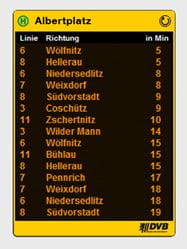
What is a widget?
A widget is a mini program that opens in a little window or special display area on your computer desktop and keeps you in touch with the latest information. For example, there are widgets for weather information, stock exchange prices or, in this case, timetable information from DVB AG. In Windows Vista and Google, by the way, widgets are known as “gadgets”.
Get your DVB widget in two steps
Departures monitor
-
Dashboard (from Mac OS X10.4)
(ZIP | 0.15 MB)
Version of 25.2.2010
-
Opera (Win, Linux, Mac)
(ZIP | 0.44 MB)
Version of 16.2.2010 Download file and drag entire ZIP file into our opened Opera browser. Only up to Version 11.64
-
Windows Vista/Win7 (Win)
(ZIP | 0.03 MB)
Version of 26.1.2011 After downloading, please unpack ZIP file
-
YAHOO! (Win, Mac)
(ZIP | 0.04 MB)
Version of 18.2.2010 After downloading please unpack ZIP file
Step 1: install widget software
If you are not using Windows 7 or Mac OS X, you will need some special display software before you can use widgets. Select a software provider from the list below and download the installation file for your operating system from their website. Then start up the installation file by double-clicking on it and follow the instructions. Finally, start up the software.
Yahoo! Widget-Software (Win, Mac)
Step 2: download the widget
In cooperation with the Upper Elbe transport association (VVO) we offer you two different functions as desktop widgets:
- The DVB departures monitor shows you upcoming departures at a tram or bus stop you select, at a glance.
Tips on use
Personal presettings for the departures monitor
You can set up the widget to display the departure times for your stop. To do so, right-click on the departures monitor and select “Einstellungen” (Settings) or “Optionen” from the context menu. A small window opens. Select your town or city (Ort), bus or tram stop (Haltestelle), means of transport (Verkehrsmittel) and the time you need to reach the stop (Vorlaufzeit) and click on “save”. The departures monitor now displays information on your selected stop. If the “scroll display” (“Anzeige scrollen”) option is activated, long texts are not shortened but scroll from right to left.
Refreshing the departures monitor display
The display refreshes itself automatically every two minutes. You can refresh the display manually if required. To do so, right-click on the departures monitor and select “Anzeige aktualisieren” (“Refresh display”) from the context menu.
Change the widget size
You can make the widget bigger to create more space on the display. To do so, click on the bottom right corner of the departures monitor, hold down the mouse button and pull it to the required size.
Hiding and showing the widget
If you do not need it for a while, you can hide the widget. To do so, right-click on the widget and select “ausblenden” (“hide”) or “minimieren” (“minimise”) from the context menu. In the widget program, the widget is shown as a symbol. You can show (“einblenden”) or maximise (“maximieren”) the widget again by clicking on the symbol / using the context menu.
Deleting the widget
You can delete the widget permanently. To do so, right-click on the widget and select “in den Papierkorb verschieben” / "entfernen” (“move to Trash” / “delete”) from the context menu.


